MorseCode.World ICR
Guidelines
Bob Carter – WR7Q
Version 1.2
Click HERE for a PDF of this Document
The number one problem most people have with decoding Morse Code is that they they do not have Instant Character Recognition (ICR). Miss a single letter, you miss the word or a whole group of words.
The following ‘no typing’ exercises will help you get better at ICR, but only if you consistently practice and complete all the processes.
Getting Started with ICR
Begin
at this link to the: ICR webpage. A screenshot appears below. Nearly all
controls have context help that appears when you over your mouse over them.
Question mark key displays a list of keyboard shortcuts. Scroll toward the
bottom of the page to find links to help on all the controls. We will always be
using functions under the CW Academy top-level tab.
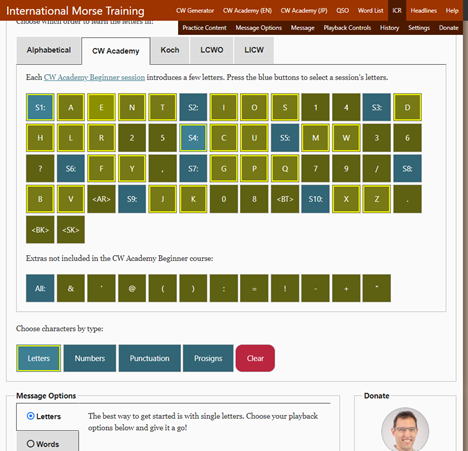
Selecting Characters
An array of buttons lets you choose which letters, number, etc. you want to play. All buttons toggle and are highlighted in yellow when selected. Shortcut buttons S1, S2, S3 etc. will automatically select items from the various beginner level sessions 1 through 10. There are also four buttons to quickly select all letters, numbers, punctuation, or prosigns.
Message Options
ICR can generate single letters, pseudo-words consisting of random letters, or sentences of pseudo-words. You can select the lengths of words and sentences.
Playback Controls
There are many playback options, and even more can be revealed by turning on the Detailed Controls switch. You are encouraged to learn by experimenting. Here are some basic settings. Again, pay attention to the yellow borders that indicate what is selected.
· Character (speed): 25 wpm.
· Farnsworth (effective speed): 6 to 25 wpm.
· Stopwatch or Timer: Choose preferred practice time.
· Show & Say Before and Show & Say After: You have the option of speaking the characters before or after they are sent, and also a flashcard before or after. Shift-C for flashcard, Shift-T for speech.
· Count: Sets number of repeats. Shortcut keys are 1 through 6.
Click the Play button. Shortcut keys are space or 0 which will also pause it.
Click the Next button to advance. Shortcut key m.
If desired, Clear History or Reset Settings.
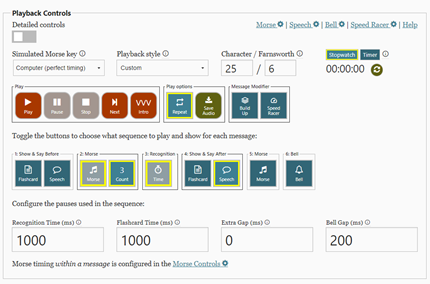
Word Training
In word training, we generate pseudo-words using selected characters. All of the playback options still apply.
Select Words under Message Options. Enter the range of word length. In the Message area, hide the message. Click play to try it out.
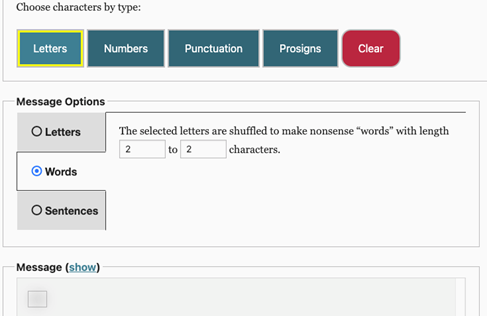
In the later sections of this document devoted to each CW Academy level, a series of links are included for your convenience. Each one will bring up a MorseCode.World webpage with the required options selected to perform the exercise.
Note: when you have completed a particular practice, close that webpage and select another link from the list.
Make this Tool Effective and Test Yourself
At the end of the homework for the day, use ICR word training with random three letters, played three times at 6 wpm (change based on your Level), with audio off and Timer at 5 minutes.
Link
with these settings: 3 Random Letters
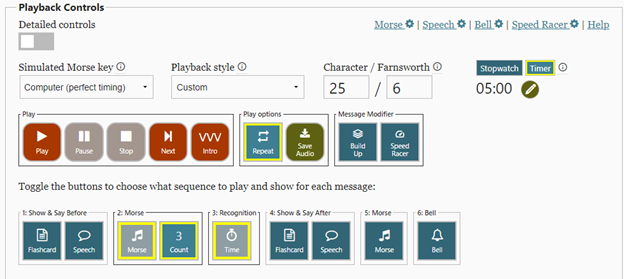
Write down what you heard and compare it to the History. You then can simply click on the ‘red arrow’ and play the code over again for any you may have missed. Repeat it enough times to ‘fix’ the correct information into your mind. When you are getting above 90% accuracy, increase the speed or number of characters.
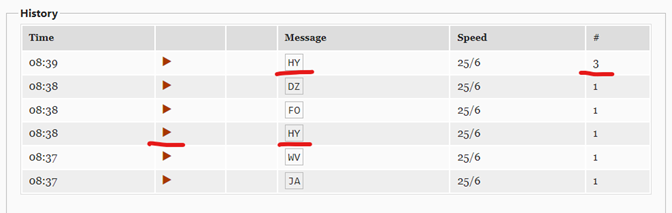
As
you get better at hearing the code, you may want to wait a few letters or all
the code until you write it down. This may help you get better at Instant
Character Recognition (ICR) and
learning to ‘Copy Behind’.
Fundamental Level
This word training may also be useful for Beginner students after Session 10. The following general settings are used:
· Practice content: CW Academy
· Message Options: Words
· Character speed: 25 WPM
· Farnsworth speed: 6 WPM
· Word Length: 2
Practice until you are getting almost everything correct. Next, move speed up to 7 wpm, then 8 wpm. Do the same thing until you get to the ‘class speed’ or faster and then start over at 6 wpm and increase to 3 characters.
Link
for random 2-character pairs: 2-Charcter Words
For each set of Letter Training, we recommend that you do Word Training.
Link
for 2-letter words: Word
List
Links for Additional Practice Sessions
Pairs
of numbers: Numbers
‘Words’ that consist of punctuation , . / ? Some Punctuation
‘Words’ that consist of prosigns <BT> <SK> <AR> <BK> Prosigns
‘Words’ that consist of punctuation and prosigns: Punctuation and Prosigns
‘Words’ that consist of all letters and numbers: Letters Numbers
A mix of letters, numbers and some punctuation: Letters Numbers Some Punctuation
Callsigns: Callsigns
Intermediate Level
The following general settings are used:
· Practice content: CW Academy
· Message Options: Words
· Character speed: 25 WPM
· Farnsworth speed: 10 WPM
· Word Length: 2
Practice until you are getting almost everything correct. Next, move speed up to 13 wpm, then 15 wpm. Do the same thing until you get to the ‘class speed’ or faster and then start over at 10 wpm and increase to 3 characters.
Link
for random 2-character pairs: 2-character words
For each set of Letter Training, we recommend that you do Word Training.
Link
for 2 to 3 character words: Words List
Links for Additional Practice Sessions
Pairs
of numbers: Numbers
‘Words’
that consist of punctuation , . / ? Some Punctuation
‘Words’
that consist of prosigns <BT> <SK> <AR> <BK> Prosigns
Prefixes
of common words: Prefixes (Click reset filters)
Suffixes of common words: Suffixes (Click reset filters)
‘Words’ that consist of punctuation and prosigns: Punctuation and Prosigns
‘Words’ that consist of all letters and numbers: Letters Numbers
A mix of letters, numbers and some punctuation: Letters Numbers Some Punctuation
Callsigns:
Callsigns
Advanced Level
The following general settings are used:
· Practice content: CW Academy
· Message Options: Words
· Character speed: 25 WPM
· Farnsworth speed: 20 WPM
· Word Length: 2
Practice until you are getting almost everything correct. Next, move speed up to 20 wpm, then 25 wpm. Do the same thing until you get to the ‘class speed’ or faster and then start over at 10 wpm and increase to 3 characters then 4, 5, etc.
Link
for random 2-character pairs: 2-letter words
For each set of Letter Training, we recommend that you do Word Training.
Link
for words of random length: Words
Additional Practice Sessions
Pairs of numbers: Numbers
‘Words’ that consist of punctuation , . / ? Some Punctuation
‘Words’
that consist of prosigns <BT> <SK> <AR> <BK>
Prosigns
Prefixes
of common words: Prefixes (Click
rest filters)
Suffixes
of common words: Suffixes (Click
reset filters)
‘Words’
that consist of punctuation and prosigns:
Punctuation and
Prosigns
‘Words’
that consist of all letters and numbers: Letters Numbers
A
mix of letters, numbers and some punctuation: Letters Numbers Some
Punctuation
Callsigns:
Callsigns